如何快速打开 VSCode
Mac 系统下,如何快速打开 VSCode?
- 右键打开
- 快捷键打开,
Cmd + . - 工具栏打开
右键快速打开
参考:https://gist.github.com/tonysneed/f9f09bfa28bcf98e8d8306f9b21f99e2
- Open
Automator File-New-Quick Action

- Change to “files or folders” in “Finder” :
1, 2 - Add a “Run Shell Script” action. From the left hand side pane in Automator, drag-drop Library > Utilities > Run Shell Script into the right hand pane :
3 - Change “Pass input” to “as arguments” :
4 - Paste the following in the shell script box:
open -n -b "com.microsoft.VSCode" --args "$f"
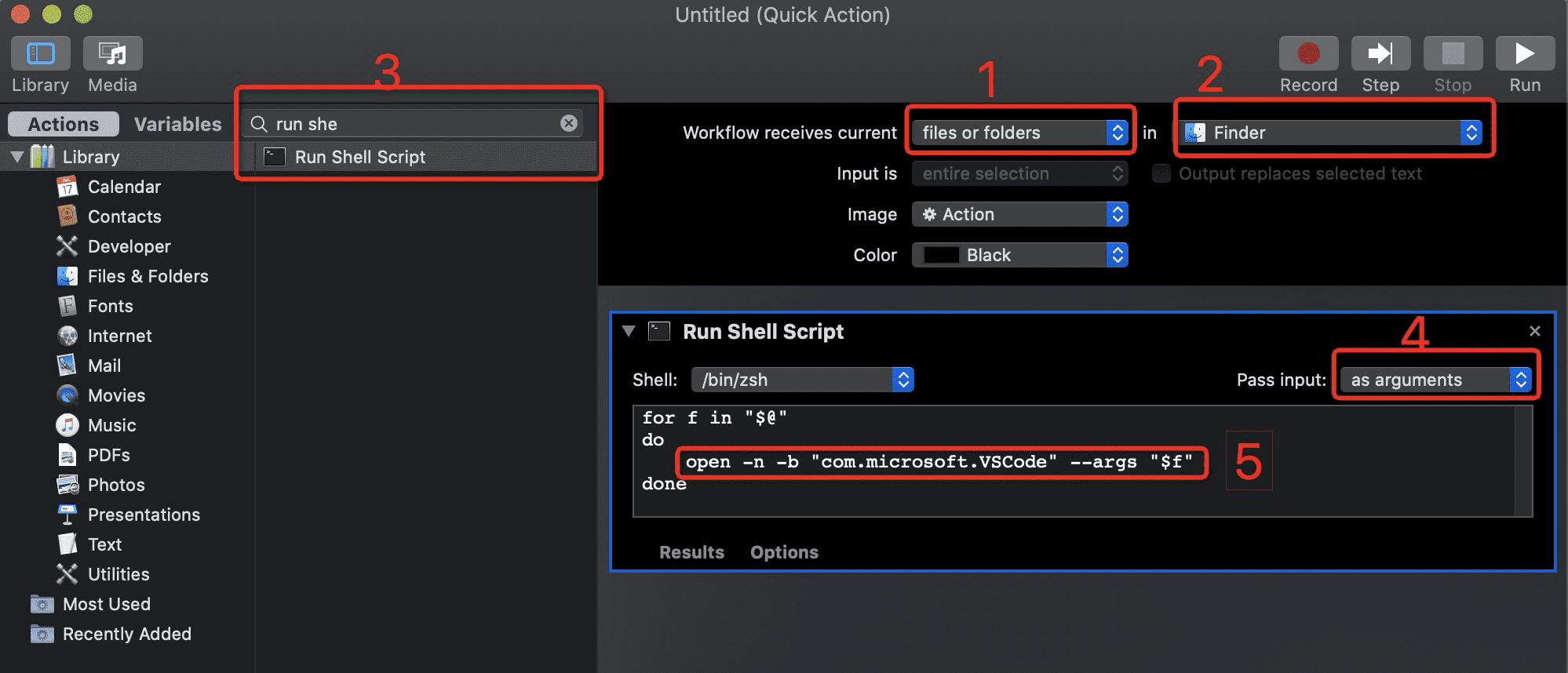
-
Save it as something like “Open in VS Code”
-
And you can run it by Right Click
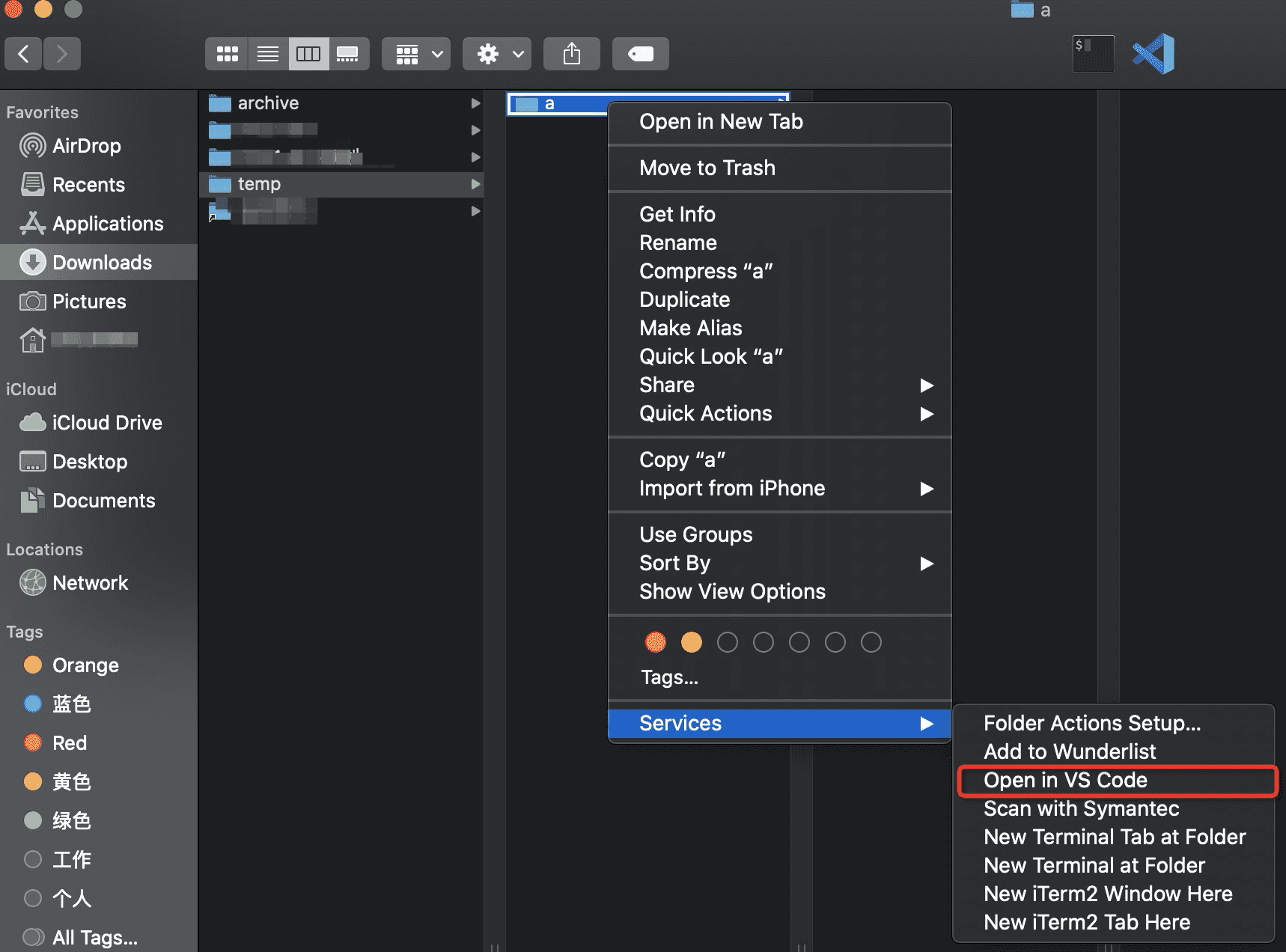
快捷键打开
To make it even easier add a shortcut to this service
Command + .System Preferences->Keyboard->Shortcuts->Services->Open with Visual Studio Code->Add->’Command’ + ‘.’ ->Save Now in finder select a file or folder and pressCOMMAND + .

工具类打开
- 下载:https://github.com/sozercan/OpenInCode
其他
- Services 存储路径为:
~/Library/Services/

参考
- https://gist.github.com/tonysneed/f9f09bfa28bcf98e8d8306f9b21f99e2